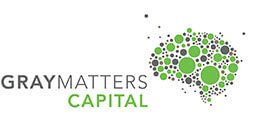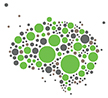We started this Technologies for School Resilience blog series as posts that would help schools focused on imparting education to students from under-resourced communities, to understand communication and education technology tools and resources which are free to use and practical to implement from a school continuity perspective.
While our last set of posts covered technologies that are ‘accessible’, ‘ubiquitous’ and ‘non-internet’ based, today’s post is a result of some of the feedback got from our readers around our first post where we had recommended the video conferencing app – Zoom [Read: Live Classes via Zoom | Technologies for School Resilience – COVID19] for its ease of use and HD quality of video and audio for virtual classes.
During the month of April, there were many reports around privacy and security being compromised through the usage of this app. With details of over 500,000 Zoom accounts such as users’ email addresses, passwords, personal meeting URLs and host keys being sold to hackers and instances of Zoom Bombing (uninvited participants taking part in meetings) being a new term added to our lexicon, many countries had declared Zoom to be unsafe.

So, we will start off this article by first listing out the safety measures you can take while using Zoom for your virtual classes recommended by India’s Ministry of Home Affairs (MHA):
- Set new user ID and password for each meeting
- Enable meeting room
- Disable ‘Join before host’
- Allow Screen sharing by host only
- Disable ‘Allow removed participants to re-join’
- Restrict or disable file transfer option
- Lock meeting once all attendees have joined
- Restrict the recording feature
- End meeting (and not just leave, if you are the administrator)
As of 9th May, 2020, Zoom has released an updated version of its app incorporating new security features. Read: Here’s all you need to know about the Zoom app’s new update
In this post, we will look at a video conferencing solution from Microsoft called Microsoft Teams that provides a comprehensive single solution for online learning while maintaining privacy and security. With this solution, you can manage the needs of video conferencing, chat, calls, learning management, assignments and grading in one place. Microsoft has offered this as a free service to schools to conduct classes amidst the current COVID19 induced lockdowns across the world.

What is Microsoft Teams?
Microsoft Teams for Education provides an online classroom so students and teachers can find new ways to continue to focus on learning. Free for schools and universities, Teams provides an online classroom that brings together virtual face-to-face connections, assignments, files and conversations into a single place accessible on either mobile, tablet, PC or browser.
How to use Microsoft Teams?
Microsoft Teams provides simple mechanism for Creating a Class, Adding Students, Creating Channels, Viewing Notifications, posting messages / announcements, sharing files and class materials, assignments and grades.
The user guides can be accessed here.
Microsoft Teams can also be used by schools for staff communication, team meetings and collaboration and co-authoring.
Video: How to use Microsoft Teams for Remote and Online Learning
Read: How to drive adoption of Microsoft Teams
Best Practices: For Educators and Students using Microsoft Teams
If you use a Learning Management System like Canvas, Blackboard, Schoology, Brightspace, and itsLearning, you can setup online classroom using Microsoft Teams.
How to get it for free?

Make sure everyone has access to Teams using the free Office 365 Education A1 SKU. If you already have a subscription, make sure that Teams is turned on for everyone.
Download Microsoft Teams – Download Office 365 A1
Using Microsoft Teams while in low bandwidth
Teachers can use the following tips in low bandwidth situations:
- Limit video in live class sessions
- Manually upload a video to Stream
- Keep assignments in Teams shorter by not attaching media files
The students can use the following tips:
- Use the video camera sparingly, or not at all
- Sync files to your computer or mobile so you can read them offline
Security in Microsoft Teams
Microsoft Teams has Microsoft’s commitment to privacy and security :
- Multi-factor authentication to protect identity and account information
- Data is encrypted in transit and at rest; the data is stored in secure network of datacenters; and Secure Real-time Transport Protocol (SRTP) is used for video, audio, and desktop sharing.
- The solution meets more than 90 regulatory and industry standards

Teams comes with the following features:
- You decide who from outside your organization can join your meetings directly, and who should wait in the lobby for someone to let them in.
- You can also remove participants during a meeting, designate “presenters” and “attendees,” and control which meeting participants can present content.
- With guest access, you can add people from outside your organization but still retain control over your data.
- Moderation allows you to control who is and isn’t allowed to post and share content.
- Advanced artificial intelligence (AI) monitors chats to help prevent negative behaviors like bullying and harassment.
- When recording a meeting, all participants are notified when a recording starts, and online participants can access our privacy notice directly.
- Recordings are only available to the people on the call or people invited to the meeting.
- Recordings are stored in a controlled repository that is protected by permissions and encryption.
Ultimately, every video-conferencing solution – be it Zoom, Google Meet, Skype, Cisco Webex or Microsoft Teams, has its own strengths and limitations and the onus is on the users to examine the security features carefully and use them effectively.
It is the responsibility of video-conferencing solution providers to highlight their security features to the users and make these features the default standard mode of use. Parents and teachers on their part should also educate the students on cybersecurity measures when they are online.
Do let us know what you think about using Microsoft Teams in the comments sections below. Happy Teaching!