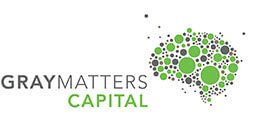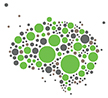The last few blogs in our ‘Technologies for School Resilience’ series have focused on the importance of videos from a student engagement perspective, especially for virtual classrooms, while recommending the likes of Khan Academy [Read: How Teachers can make the most of Khan Academy for Remote Learning] to complement free-to-access digitized curriculum based content, including videos on teacher training platforms such as tickLinks.com [Read: Online Curriculum-based Resources that Teachers can use for Virtual Classes]
Taking parental feedback on the practice of teachers sharing third party user generated video content from YouTube via messaging apps like WhatsApp and email as a passive form of imparting education, we had recommended the use of Edpuzzle for customizing and lending a personal touch to such videos [Read: Customize Videos for Remote Schooling using Edpuzzle]
In today’s blog, we will look to equip teachers of your school to create instructional videos of their own, all without having the paraphernalia of video recording and lighting equipment. All that this will take is an internet enabled laptop/ PC/ tablet with an in-built or attached camera and Google Chrome as the internet browser.

So far for the tech tools/ apps we have recommended, we direct you to either the Google Play Store or the Apple iStore. Today, we will get you acquainted with another treasure trove – Chrome Web Store and identify some of the available Chrome extensions which can be of immense help to educators.
What are Chrome Extensions?
Google Chrome extensions are programs that can be installed into the web browser Chrome in order to change the browser’s functionality. This includes adding new features to Chrome or modifying the existing behavior of the program itself to make it more convenient for the user.
Too technical? Well, to simplify it, these are those free-to-use and easy to apply programs which your teachers can use to complement their pedagogy for remote schooling.
Introducing you to Screencastify

Screencastify is a screen recorder for Chrome that can be used by teachers to record, edit and share videos with students.
What videos will these be?
Screen based videos. If the teacher has content in the form of presentation slides (MS Powerpoint or Google Slides) [Read: Upping the Engagement Quotient of Virtual Classes | Part 1 – Google Slides & Pear Deck] or other content (text on Word document, images, website etc.) on the laptop screen and wishes to feature that as part of the video-based instruction, Screencastify will be a useful free-to-use tool.
How to set-up the Screencastify extension on the Chrome browser?
- If you are using any internet browser other than Google Chrome, then you will have to download Chrome (Visit: https://www.google.com/intl/en/chrome/)
- Visit Google Chrome Web Store (by searching the keywords ‘Chrome Web Store’ in the Google Search bar)
- Once the Chrome Web Store page opens up, type in ‘Screencastify’ in the Search section
- There you see it? You’d have Screencastify listed in the search results with a blue button ‘Add to Chrome’ towards the right.
- Click the button
- A pop-up screen appears, post which you click on the ‘Add Extension’ button
- You will get to see the Screencastify logo (A pink right facing arrow with a video icon) wedged on the Google Chrome tab.
- Sign in with Google credentials (gmail id) and turn on the option of saving videos to Google Drive
- Enable Camera and Microphone as well as Drawing and Annotation tools and click Next
- Introduce yourself by filling up the requisite details
Screencastify – Helping teachers create videos that engage
Watch: How to use Screencastify to capture videos
Read: Recording screen share videos on Screencastify
What you saw in the video was that Screencastify not just helps the teacher to show to students what is there on the screen, but also feature in it (through camcorder view) and lending a personalized touch.
Read: Using Screencastify’s Annotation tools

The annotation tools can be used to highlight and underscore areas on the screen which can be helpful to draw attention of students.
Read: Saving and Sharing a Screencastify video
We also see how the video gets recorded and saved to Google Drive/ or in a local disk drive, generating a shareable link that can be sent across to students through an LMS (Google Classroom) or shared through email or messaging apps like WhatsApp.
While this extension is free-to-use, the premium version enables teachers to cut and crop videos and select the start and end time.
Other Chrome extensions to complement Screencastify
Tab Resize: Suppose while teaching a virtual class, the teacher has to toggle from one browser tab to another, or show a comparison between data on two different tabs, Tab Resize is a good chrome extension to facilitate screen split views in Screencastify videos. Access it by clicking the link
Watch: How Tab Resize can be helpful
Editor for Docs, Sheets and Slides: You have seen how annotation works in a Screencastify video. While the tools come in handy to highlight content on a website/ image/ prefilled text document, this extension can help create instant Docs or Sheets for the teacher to solve a Maths problem for example. Almost like a Whiteboard then. Access it by clicking the link
Our Take
The benefits of teachers using Screencastify along with the complementing chrome extensions listed above are manifold:
- Qualitative learning experience for students: When compared to conducting a virtual class for 50-60 students using video conferencing, patchy connectivity and other uncontrollable disturbances can affect quality of delivery. With Screencastify videos, the teacher can create instructional videos and share with students who can access them at their convenience without any disturbance.
- One Video, multiple usages: These videos, while useful for education continuity during the on-going COVID-19 lockdown, can be used for different student batches. Even when schools resume, such videos can be used for supplementary education (post-school) and even for flipped classrooms.
- Lower Internet Data Consumption: The teacher does not have to expend data in uploading the video file on YouTube, an LMS, email or even on a messaging app like WhatsApp. The Screencastify video is saved and shared with students as a link. At the students’ end, they can stream the video incurring lesser data consumption costs than having to download the file.
- Video Performance Tracking: The Screencastify video can be imported into Edpuzzle and shared as a link with students. As you may have read in our last blog, Edpuzzle gives teachers the ability to also insert assessment questions into the videos besides monitoring at a student-level, how much of the video a student has streamed, the time spent on the video and the grades obtained.
We are confident that with teachers using technology tools like Screencastify, the confidence of parents towards the school and their perception of value being delivered through online education would improve; justifying fees collection.
We’d be happy to learn about the experience of your teachers and students in creating and consuming videos using Screencastify in the comments section below.