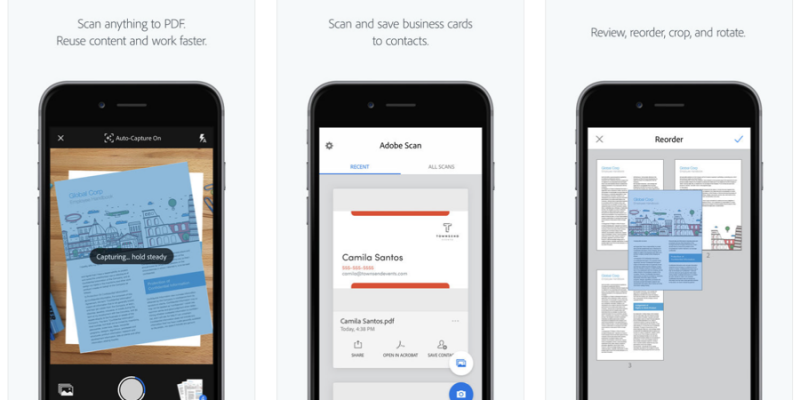
In our first two posts of our ‘Technologies for School Resilience’ blog series, we covered video conferencing tools like Zoom (Read: Live Classes via Zoom) and also deep dived into digital learning management system (LMS) platforms like Edmodo and Google Classroom (Read: Digital Learning Platforms for Low Cost Private Schools).
While video conferencing tools help teachers connect with students and facilitate class continuity during school closures, the digital LMS platforms serve as mediums for teachers to upload class content, give assignments, conduct quizzes and grade students. The latter also enable parents and guardians of students to be kept informed of their progress.
However, there is a challenge that most teachers will face in digitizing content
Class Material – Going From Physical to Digital
To conduct classes, teachers would resort to class hand outs and physical worksheets for students to do class exercises. With classes conducted virtually, there is a challenge of accessing a physical scanner as schools, offices as well as internet access centres/ stationery shops remain closed.
To overcome this challenge, we recommend the use of Adobe Scan.
What is Adobe Scan?

Adobe Scan is a free-to-use mobile app that can help teachers scan any document using their mobile camera. With it they can convert any printed document (Lesson materials/ Work sheets/ Photos in physical format) into a PDF file and save it on their computer device’s memory to be uploaded on the digital LMS the school has adopted.
How does it work?

- All that teachers need to do is to download the Adobe Scan app on their mobile devices ( For Android | For iOS)
- Open the app and with the phone’s camera feature, focus on the physical document that has to be scanned. The app comes with an in-built feature of identifying documents.
- Click the image and Save As .PDF
- Share the document via email or store on Google Drive.
Following the steps above, your teachers get a scanned document as a .PDF file.
Watch: Video on how to use Adobe Scan
Why Scan? Why can’t clicking a photo on mobile do the trick?
- Clarity and Legibility: Especially of content in textual format
- Re-usability: The scan unlocks content through automated text recognition (OCR) which helps teachers to re-use content by copy-pasting it on other documents; something that saves time and which isn’t possible on a photo file.
Making the Scanned Class Material Editable for Collecting Student Responses

How can this file be made into a digital worksheet which is editable (i.e. where students can add their answers)? Follow the steps suggested in the video link mentioned below:
Watch: How to turn a Class exercise worksheet in PDF format into an editable digital worksheet
Teachers can then choose to upload this editable worksheet/s on the digital LMS or use them on the class instructional material (i.e. Google Slides, PowerPoint presentations) to be run by sharing their screens during virtual classes conducted via video conferencing apps like Zoom.
There could be a situation wherein a teacher may not need to use the entire content on the scanned document. For example, the teacher has a physical exercise sheet with 10 questions that has been scanned into a .PDF document. The teacher may want to only cover questions 1,3 and 7 for the virtual class and use the rest for another session or give as home work.
For this purpose, we recommend the use of the ‘Snipping Tool’ desktop app (Watch: How to Use Snipping Tool on Windows desktop) which will help teachers to select those portions of the scanned .PDF document which are needed for their class and let them paste the same on their class presentations or assignment related documents.

This works much like the ‘Crop’ feature for images on word or powerpoint documents. The difference being greater convenience of selecting, saving and pasting multiple crop areas within the .PDF file in one go.
For our next blog, we will look at how teachers can make their virtual class content more engaging, and what tech tools can be used to complement and enrich their teaching.
Do let us know what you think of the technology tools we’ve recommended so far in the comments section below. Our recommendations of tech tools are tailored for low cost private schools in developing economies of the world and it is our endeavour to help them sail through the challenges posed by closures on account of the COVID-19 outbreak by enabling them to continue conducting classes for their students.
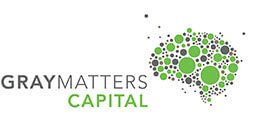
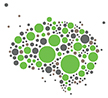
Thank you for this great article and write-up, thank you Edfin.