
In today’s blog of our ‘Technologies for School Resilience’ series, as the headline suggests, we will be looking at ways to improve student engagement during virtual classes. The challenge in a virtual classroom is the lack of proximity a teacher otherwise enjoys with his/ her students. It is an impediment for the teachers as they are not in a position to gauge the attention levels nor the student’s receptiveness to what is being taught, other than by conducting quizzes.
While teachers can provide instructions and explanations to students via video conferencing (by using the Whiteboard feature on Zoom | Check Blog: Live Classes via Zoom), what holds the attention of students during the timespan of a virtual class would be the slides and other digital materials which teachers share (using ‘Share Screen’ feature on video conferencing platforms) and upload on the LMS.
For teachers who are used to impart education through chalk-on-black-board style of pedagogy, this marks a tectonic shift as having instructional content prepared on slides can be quite a daunting ask.

The recommendations in this blog are based on the assumption that teachers in your school have basic working knowledge of preparing slides using Microsoft PowerPoint. If not, we will recommend that you click the videos below to get a basic understanding:
Watch: The Beginner’s Guide to Microsoft PowerPoint
Watch: PowerPoint Tips for Teachers: Font Fun and Image Tips
Our first recommended tool is the use of Google Slides (Part of Google Drive) that let’s teachers present class material using text, images from Google search and embed videos from YouTube with a user interface nearly as similar to that of Microsoft PowerPoint.
Nothing overwhelming! Check out the video, to get yourself acquainted with Google Slides
Watch: Google Slides The Complete Beginners Overview
Encouraging Interactivity
As you may have seen in the video above, Google Slides does have an audience participation tool that can be used by teachers to let students ask questions during the course of the virtual class.
Teachers can follow the steps as recommended below:
- Click on the down arrow on the Present button
- In the drop-down menu, click on Presenter View
- The default setting is that of Speaker notes with a Timer for every slide. You can choose to click on Audience Tools
- Press ‘Start New’
- Share the unique link generated which will be like – slides.app.goo.gl/q5EHC with the class either via email, or posted on the digital LMS (Edmodo/ Google Classroom) or shared in the chat window of your video conferencing tool like Zoom.
To get better clarity of this, Watch: How to use Audience Tools on Google Slides
Add-On Tool to create dynamic, interactive learning experiences
Another reason why Google Slides work well for virtual classes is because it has a great add-on tool which you can choose to integrate interactive questions for formative assessments that students can answer directly on the Google Slides:

PEAR DECK
Pear Deck is a library of gorgeous templates designed to support learning objectives at the beginning, middle and end of a class. With solutions rooted in active learning and formative assessment, teachers can get instantaneous feedback through assessment features such as multiple choice questions (MCQs), open-ended questions, drawing tools, maps drag and drop and more.
Watch: Know how Pear Deck works
Here are how some of the interactive slides look:



Watch: How Teachers can create Interactive Slides using Pear Deck
To get Pear Deck, we’d recommend the following steps:
- Open Google Slides
- Take the cursor to the Add-ons section
- In the drop down menu, click Get add-ons
- Select to install Pear Deck
- Create an account using Google credentials
- Add your school to avail the free usage offer
Watch: How to Set up Pear Deck
If a teacher is using slides for interactive questions using Pear Deck, then for the virtual class, she will have to generate a unique Pear Deck code to be shared with the students.
The students log into joinpd.com, enter the unique code, enter their details and voila! Ready for the virtual class. While the video conferencing platform opens in one tab of the student browser, the interactive class slides of Pear Deck will have to be opened on another browser.
Watch: How to integrate Pear Deck with Video conferencing such as Google Meet
The recommendations in this blog focused on keeping students engaged through a teacher’s class materials and creating opportunities for interactivity. In our next blog, we will see how class quizzes can be gamified in order to make online learning fun.
What do you think of the recommendations in our blog series so far? If you are a school that is looking to overcome the challenges posed by the COVID19 lockdown, we’d love to hear your opinion on the ease or difficulty of implementation and the usefulness of our recommended tools for your school.
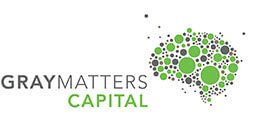
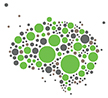
Thanks , I’ve just been searching for info
approximately this topic for ages and yours is the best I’ve discovered till now.
But, what in regards to the conclusion? Are you sure about the source? https://parbrize-la-domiciliu.ro/index.php?p=parbrize&m=Audi&f=audi.jpg&alt=Parbriz